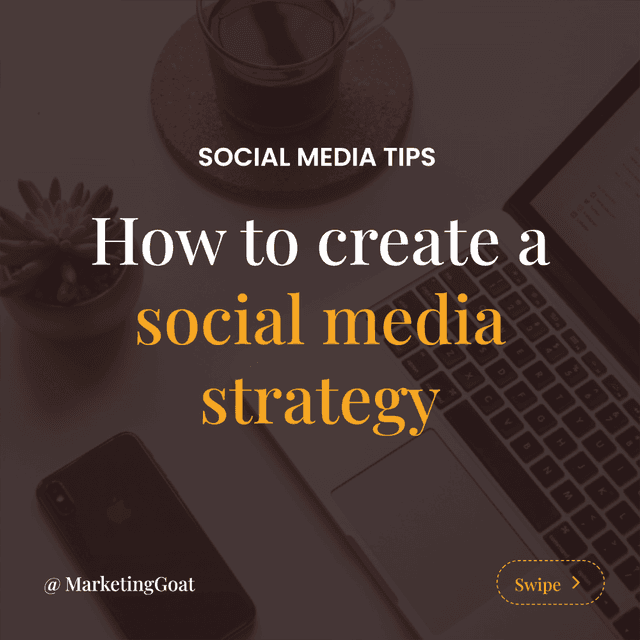How to post a Carousel on TikTok
TikTok allows you to share multiple photos in a single post, creating an engaging visual story that your followers can swipe through. Carousel posts are a great way to showcase products, share event highlights, or tell a narrative through a sequence of images. Here's a step-by-step guide on how to create and post a carousel on TikTok:
Step 1: Prepare Your Images
You can create your carousel images using CreateCarousel.com, a free online tool that offers over 100 customizable templates specifically designed for TikTok carousels. Follow these steps:
- Check out our carousel editor and browse through the available TikTok carousel templates.
- Select a template that suits your needs and customize it with your own images, text, and branding elements.
- Once you're satisfied with your design, export the carousel as individual PNG files.
- Make sure you export a minimum of 2 images and a maximum of 35 images, as TikTok allows you to upload between 2 to 35 images in a carousel post.
Alternatively, you can gather your own images for the carousel post. If using your own images, ensure they are visually cohesive, tell a compelling story when viewed in sequence, and have an aspect ratio of 9:16 (vertical) or 1:1 (square) for optimal display on TikTok. By using our Carousel Editor, you have nothing to worry about the right dimensions and much more.
Step 2: Open the TikTok App
Launch the TikTok app on your mobile device and log in to your account.
Step 3: Start a New Post
Tap the "+" icon at the bottom of the screen to create a new post.
Step 4: Upload Your Images
In the content creation screen, tap the "Upload" button located in the bottom right corner. Select the photos you want to include in your carousel from your photo gallery and tap "Next."
Step 5: Edit Your Carousel
On the content editing page, you can add music, effects, text, stickers, and filters to enhance your carousel. Tap on each image to edit it individually or apply effects to the entire carousel.
Step 6: Add a Caption and Hashtags
Once you're satisfied with your carousel, add a compelling caption and relevant hashtags to help your post get discovered by the right audience.
Step 7: Share Your Carousel
After adding your caption and hashtags, tap "Share" to upload your carousel to TikTok, making it visible to your followers and the entire TikTok community.